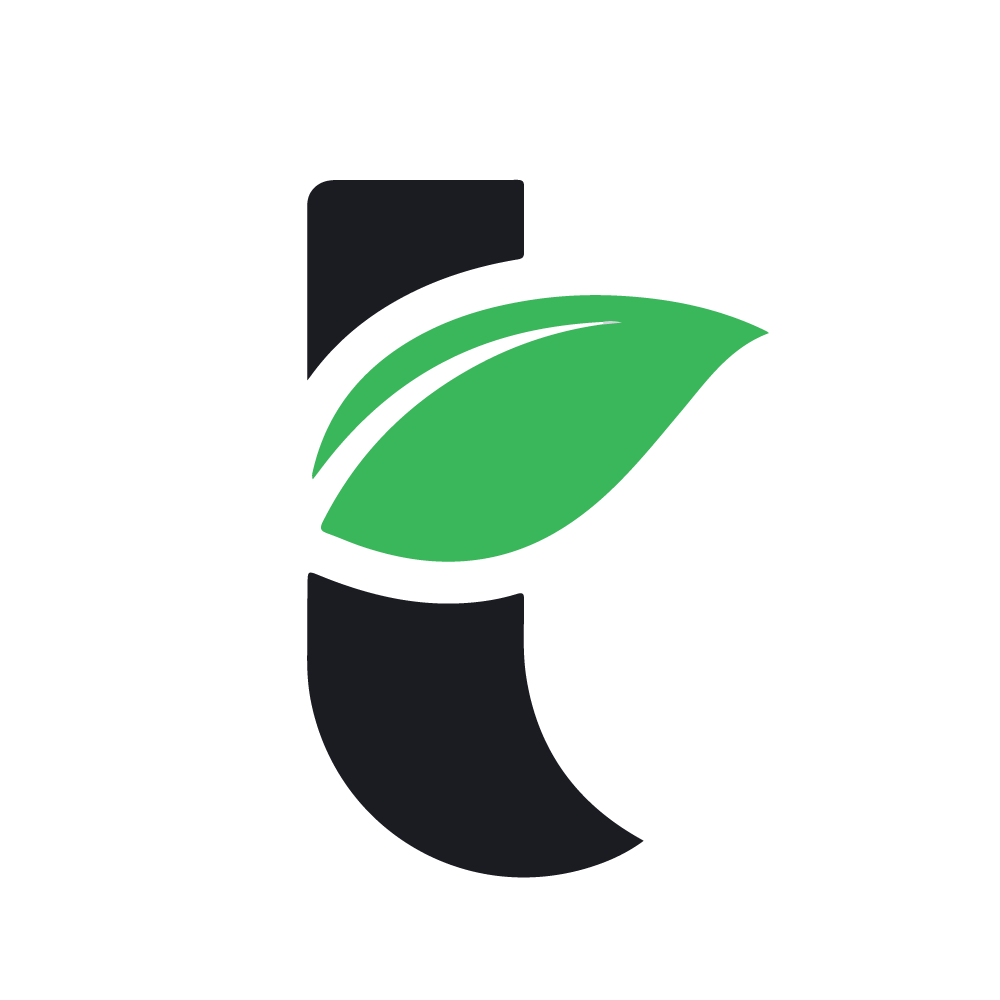FAQ
Frequently Asked Questions
At Templateum, we offer a wide range of Elementor templates to cater to your website needs. Visit our website, templateum.com, and explore our extensive collection of professionally-crafted templates designed to enhance your online presence.
Currently most of them are just regular column-based layouts. Soon we’ll release dedicated section for Flex container-based design kits.
Adding a template to your Elementor page builder is simple. After downloading the template file from Templateum, follow these steps:
- Go to your WordPress dashboard and navigate to the desired page or post where you want to add the template.
- Click the “Edit with Elementor” button to launch the Elementor editor.
- In the Elementor editor, click the folder icon in the bottom center of the screen to access the Elementor template library.
- From the template library, click the “My Templates” tab.
- Click the “Import Templates” button and choose the downloaded .json template file.
- Once selected, click the “Import Now” button, and the template will be imported into your Elementor editor.
- Customize the template as needed and update the page or post to reflect your changes.
Absolutely. Most of our premium elementor templates are comes within “Elementor Canvas” format which mean from header to footer, everything is within the elementor.
But if you plan to use it along with your current theme, just remove the header & footer section, and use “Elementor Fullwidth” format. That’s it.
Import an elementor template; it’s really easy actually, with just a few clicks your template will be ready to go. Go to Elementor > My Templates > Import Templates and that’s all.
Where do I find my templates in Elementor?
To locate your imported templates in Elementor, follow these steps:
- Open your WordPress dashboard and navigate to the desired page or post where you want to edit the Elementor template.
- Click the “Edit with Elementor” button to launch the Elementor editor.
- Once in the editor, click the folder icon in the bottom center of the screen to access the Elementor templates library.
- In the library, click the “My Templates” tab.
- Here, you will find all the templates you have imported into Elementor. Choose the desired template to apply it to your current page or post.
How do I add a page template to an Elementor page?
Adding a template to a page is effortless:
- Open your WordPress dashboard and navigate to the desired page or post.
- Click the “Edit with Elementor” button to launch the Elementor editor.
- In the Elementor editor, click the folder icon in the bottom center of the screen to access the Elementor library.
- Browse through the available templates or use the search option to find a specific template.
- Once you have found the desired template, click the “Insert” button to add it to your page.
- Customize the template’s content, layout, and styling to fit your needs using the drag-and-drop interface and options in the Elementor editor.
- Once you are satisfied with the modifications, click the “Update” button to save the changes and publish the page.